Overview
Merchants utilizing the Windcave Hosted Payment Page (HPP) have access to a wide range of customization options, this guide outlines how to customize your HPP and what customization options are available.
Customizing your HPP
In order to customize your HPP you must first log into Payline® using your HPP username:
1. From your web browser navigate to https://sec.windcave.com/pxmi3/logon (for UAT accounts please use https://uat.windcave.com/pxmi3/logon)
2. Enter your HPP username and password and press Logon
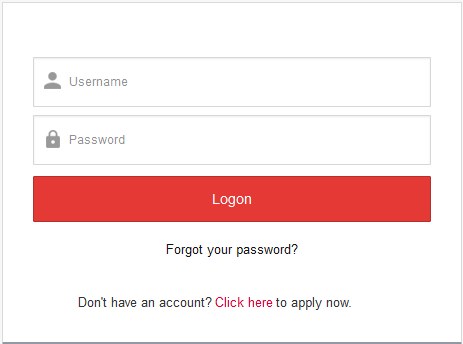
Once logged into Payline® you can begin customizing your HPP:
To request your changes are made live please email [email protected] with your username and advise that you would like to apply your custom hosted settings live.
1. Navigate to Custom Hosted → HPP Customization
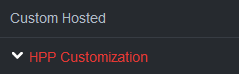
2. Make your customizations
3. Once all changes have been made click the Apply button at the bottom of the page

4. See Preview Page for details about previewing changes
Customization Options
Customization options are broken into different categories/tabs, the below outlines the customization options available within each:
Payment Details
Here you can customize what data is shown in the Payment Details panel at the top of the HPP.
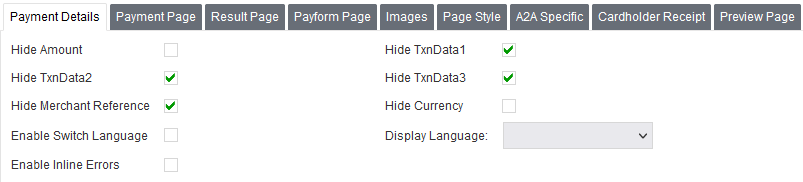
Payment Page
Here you can customize the content of the payment page.
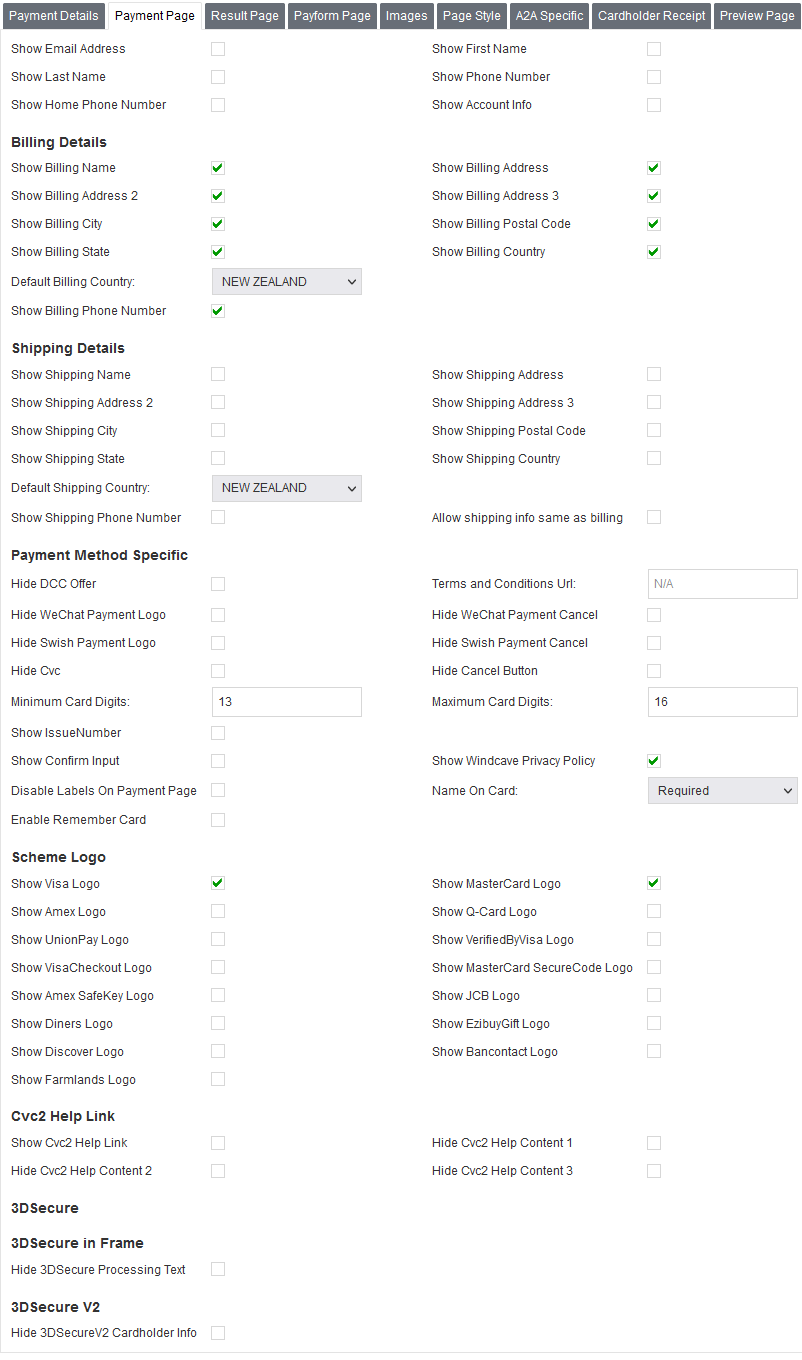
Result Page
Here you can customize the contents of the result page.
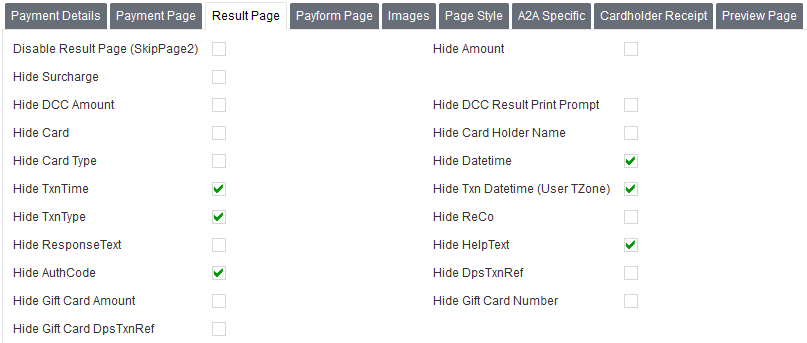
Payform Page
Here you can customize the contents of the Payform page, this page is only applicable to merchants utilizing the Windcave Payform solution.
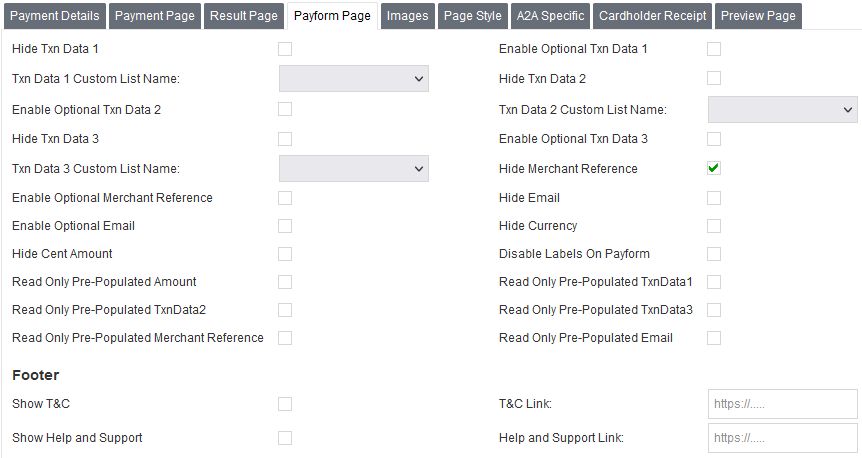
Images
Here you can customize the images to be displayed.

Custom Images
Page Style
Here merchants can customize the style of the page.

Custom Style Sheets
Merchants can optionally create their own custom style sheets, the below style sheets can be referenced as templates:
Merchants who would like to have their own custom style sheets should log a request with [email protected] with their username and the custom style sheet they would like to be added.
A2A Specific
Here you can customize options for the A2A payment method, please note these settings are only applicable to merchants with A2A enabled.

Cardholder Receipt
Here you can customize the details included on the cardholder receipt.
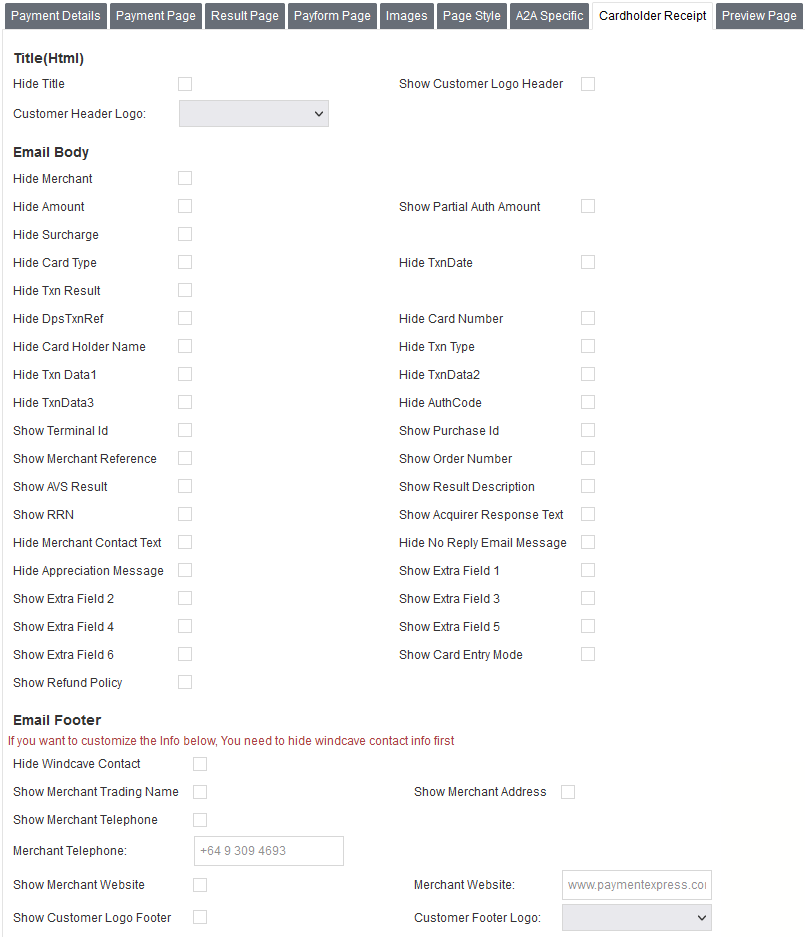
Preview Page
After clicking Apply to apply your desired customizations, you can preview the HPP by navigating to the Preview tab and pressing the Preview button.
The Payline® portal will render a demo page with your customizations applied for you to review.
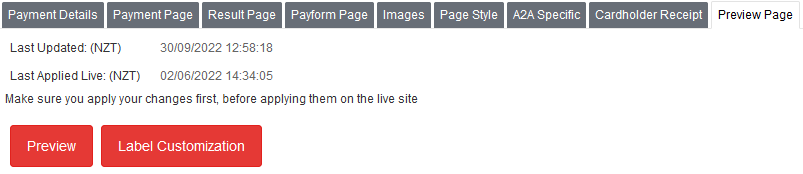
When you are ready to publish the customizations to your live HPP, please email [email protected] with your username and advise that you would like to apply your custom hosted settings live.
Label Customization
The Label Customization button provides access to the label/data field customization options, this allows merchants to configure custom text for fields across the whole HPP interface.
For more information or help customizing labels, please contact [email protected].